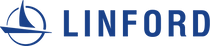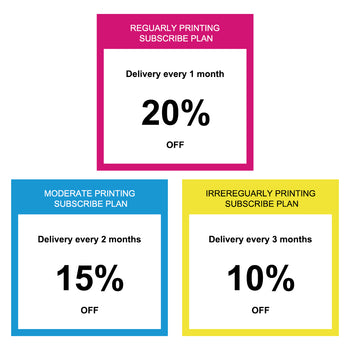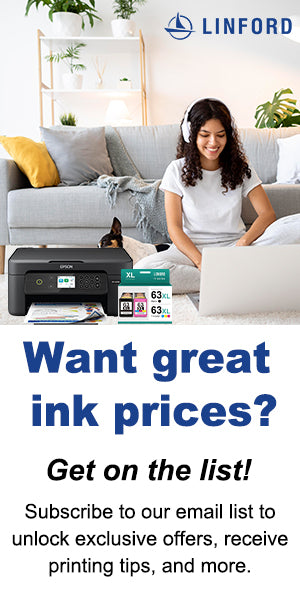1. Introduction
Welcome to Linford Office! Are you using an HP printer and finding the constant firmware updates a bit too much? Automatic HP firmware updates are a routine occurrence in the world of HP printers. They are designed to enhance performance, fix bugs, and add new features to your printer. However, some users may prefer to have more control over when and how these updates are applied. In this blog post, we will delve into the details of automatic HP firmware updates and guide you on how to disable them, if you wish to do so.
2. Understanding Automatic HP Firmware Updates
How Automatic Updates Work
HP printers are equipped with an automatic update feature. When enabled, the printer connects to HP's servers over the internet at regular intervals to check for firmware updates. If a new update is found, it is automatically downloaded and installed on the printer, ensuring it is always up-to-date with the latest improvements and fixes.
Reasons HP Implements Automatic Updates
Automatic updates help in maintaining printer security, improving performance, and ensuring optimal functionality. They often contain critical security patches that protect your printer from potential vulnerabilities.
Pros and Cons of Automatic Updates
Pros:
- Enhanced security through timely security patches.
- Improved printer performance and reliability.
- Access to new features and functionalities.
Cons:
- Updates might sometimes cause compatibility issues with third-party ink or toner.
- Unexpected updates might disrupt workflow.
3. Reasons to Disable Automatic HP Firmware Updates
While automatic updates are designed with good intentions, there are legitimate reasons why some users might want to disable them.
3.1 Compatibility Concerns
Because these updates can restrict the use of compatible HP cartridges, pushing users to purchase costly original HP cartridges. So Disabling automatic updates gives you control over when to update and allows you to verify compatibility before doing so.
3.2 Workflow Disruptions
Automatic updates can occur at inconvenient times, disrupting your printing tasks. By disabling them, you can schedule updates during non-working hours, minimizing any workflow disruptions.
3.3 Personal Preference
Some users simply prefer a manual approach to updates. It allows them to research updates thoroughly and choose when to implement them, based on their specific needs and preferences.
4. How to Disable Automatic HP Firmware Updates
There are three Ways to Disable the HP Automatic Updates.
4.1 Disable HP Printer Update Firmware for Laser Printers
4.2 Disable HP Printer Firmware Updates for Inkjet Printers
There are still other 2 ways to Disable the HP Automatic Updates
4.3 Disable Automatic HP Firmware Updates by HP Smart app
①Download your mobile device with the HP Smart App.
②Enable the printer's Wireless function→Click Wi-Fi Direct.
③Confirm the network name and password→Connect your mobile device to the network.
④Open the HP Smart App.
⑤Click "Estimated Supply Levels".
⑥Click "Advanced Settings" and "Security"→Choose "Administrator Settings".
⑦Scroll the page to the bottom→Click "Printer Updates".
⑧Uncheck the marked boxes and click "Apply".
4.4 Disable Automatic HP Firmware Updates by HP Address
①Click "Network" on the printer control panel.
②Find the printer's IP address.
③Input the printer's IP address.
④Click "Settings".
⑤Click "Security" and choose "Administrator Settings".
⑥Scroll the page to the bottom→Click "Printer Updates".
⑦Uncheck the marked boxes and click "Apply".
5. Benefits of Manual Firmware Updates
5.1 Control and Flexibility
Updating your printer's firmware manually puts you in control. You can choose when to update, ensuring it doesn't interfere with your printing needs.
5.2 Verification of Compatibility
By manually updating, you can verify if the new firmware is compatible with your existing setup, especially if you use third-party ink or toner.
5.3 Avoiding Unexpected Interruptions
Manual updates prevent unexpected interruptions during critical print jobs. You can plan the update at a convenient time.
6. Conclusion
Automatic firmware updates have their advantages, but they might not always align with your specific needs and preferences. Disabling automatic HP firmware updates gives you more control and allows you to manage updates according to your schedule and compatibility requirements.
By following the steps provided, you can easily disable automatic updates and switch to manual updates, gaining more control over your HP printer's firmware.
In the next section, we'll explore some frequently asked questions related to disabling automatic HP firmware updates.
7. FAQs: Disabling Automatic HP Firmware Updates
Here are some commonly asked questions regarding disabling automatic firmware updates on HP printers:
7.1. Can I Enable Automatic Updates Later If Needed?
Yes, you can re-enable automatic updates through the printer's settings.
7.2. Will Disabling Updates Void my Warranty?
Disabling automatic updates will not void your warranty. However, it's essential to follow the terms and conditions outlined in your HP printer's warranty policy.
7.3. Can I Still Update Firmware Manually After Disabling Automatic Updates?
Absolutely. Disabling automatic updates doesn't prevent you from updating firmware manually. You can visit HP's official website and download the latest firmware updates for your printer.
7.4. Are There Risks Associated With Manual Firmware Updates?
Manual firmware updates carry minimal risks if done correctly following the manufacturer's instructions. Ensure you download updates only from the official HP website to mitigate any potential risks.
7.5. What Are the Typical Times for Manual Firmware Updates?
The time needed for manual firmware updates varies based on the specific update and your printer model. It can range from a few minutes to around half an hour, including the download and installation process.
8. Explore More Printer Solutions with Linford Office
At Linford Office, we're dedicated to providing comprehensive solutions for your printing needs. Visit our HP Ink and Toner Cartridges Collection to explore a wide range of ink and toner options. Looking for high-yield toner cartridges? Check out our the most popular HP 206X Toner Cartridges or most popular HP 962XL Ink Cartridge for efficient and cost-effective printing.
Optimize Your Printing Experience
Take charge of your HP printer's firmware updates to optimize your printing experience. Whether you choose automatic or manual updates, Linford Office is here to support your printing needs. Explore our collections, make informed decisions, and enjoy hassle-free printing.