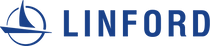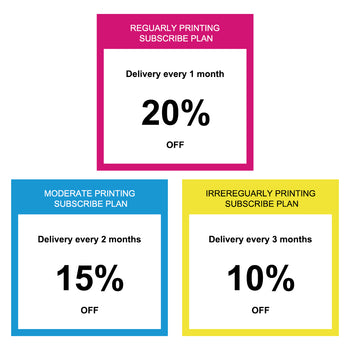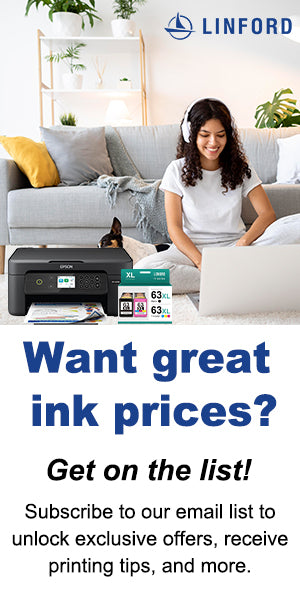Today, we'll guide you through the intricacies of the HP® 63 Cartridge: Detailed Installation and Troubleshooting Guide. Whether you're a seasoned printer enthusiast or just diving into the world of HP cartridges, this guide is tailored for you.
HP 63 Ink Cartridge Specifications
When it comes to quality prints, the HP® 63 Cartridge stands out. Its reliability and performance make it a top choice for many.
| Cartridge Yield Type: | Standard |
|---|---|
| Page Yield: | HP 63 Black: 190 HP 63 Tri-Color: 165 |
| Cost Per Page: | Black: 12.6 cents, Tri-Color: 20.6 cents |
| Shelf Life: | 18-24 Months |
| Ink Color: | Black, Cyan, Yellow, Magenta |
HP 63XL Ink Cartridge Specifications
| Cartridge Yield Type: | High Yield |
|---|---|
| Page Yield: | HP 63XL Black: 480 HP 63XL Tri-Color: 330 |
| Cost Per Page: | Black: 4.8 cents, Tri-Color: 7.3 cents |
| Shelf Life: | 18-24 Months |
| Ink Color: | Black, Cyan, Yellow, Magenta |
How to save and get more ink
No matter what size cartridge you choose, pay attention to the price tag: compatible branded cartridges can significantly reduce costs without compromising print performance. The Linford Office® Brand High Yield Compatible HP 63 version offers twice the page yield of the original HP (480 pages) for $22.99, almost half the price of the original hp 63 cartridge. Savings are similar to three-colour cartridges. The Linford Office brand high yield colour HP 63 version offers the same prints (330 pages) for only $23.99!
HP 63XL Ink Compatible with the following printers:

Are hp 63 and 67 ink cartridges interchangeable?
HP 63 and 67 ink cartridges are not interchangeable. These cartridges are designed for different printer models and have distinct specifications. HP cartridges are engineered to work with specific printers to ensure optimal performance and print quality.
HP 63 Troubleshooting
Compatibility Error Messages
NOTE: “Empty”, “Low Ink”, “Out of Ink“, “? Marks“, “Counterfeit” and “Non-Genuine Cartridge” alerts are COMPLETELY NORMAL for all HP 63 & HP 63XL black and color ink cartridges which have been refilled!

Although at first this may be an unusual workflow, it does allow print operations to proceed. Select ‘Ok’ to bypass “Low Ink” messages displayed on the computer.

If the computer displays the following message, select ‘No’ to bypass warning prompt.

Cartridge Failure Error Messages
- Blinking cartridge lights on the printer.
- A message that says “Cartridge Missing or Not Detected”, “Replace Cartridge”, “Incompatible Print Cartridge”, “Black/Color Cartridge Problem”, or similar, on your monitor or on the printer display.
Ensure Proper Installation:
Confirm that the HP 63 cartridge is correctly installed in the designated slot. Remove and reinsert the cartridge to ensure a secure fit.
Check for Protective Tape:
Verify that you have removed any protective tape or packaging from the cartridge. Leaving tape on the contacts or nozzles can cause recognition issues.
Clean Cartridge Contacts:
Use a clean, lint-free cloth and distilled water to gently wipe the metal contacts on the cartridge. Allow it to dry before reinstalling.
Restart the Printer:
Turn off the printer, wait for a few seconds, and then turn it back on. Sometimes, a simple restart can resolve communication issues.
Inspect for Damage:
Check the cartridge for any visible damage. If the cartridge is damaged, consider replacing it with a new one.
Perform Hard Reset:
Turn off the printer, disconnect the power cord, and wait for about 60 seconds. Reconnect the power cord and turn the printer back on.
Streaky Prints
In the pursuit of pristine print quality, troubleshooting common printer issues is essential. Streaky prints, a common nuisance, often stem from various factors such as low ink levels, dirty printheads, or incompatible paper. To address this, users can employ a systematic approach. Start with running a print quality diagnostic to identify specific areas of concern. Ensure adequate ink levels. Printhead cleaning utilities and cartridge alignment processes can further enhance print quality. Checking for paper jams, adjusting print settings, and performing a hard reset contribute to resolving streaky print problems. If issues persist, considering cartridge replacement or seeking guidance from HP support becomes paramount for a comprehensive resolution.
How do I clean the head of my HP printer?
To clean the printhead of your HP printer, start by turning off the printer and removing the ink cartridges. Identify the printhead and inspect for debris. Dampen a lint-free cloth with distilled water and gently wipe the contacts, avoiding the nozzles. If needed, use cotton swabs for stubborn debris. Allow the printhead to air-dry, reinstall the cartridges, and run the printer's printhead cleaning utility. Finally, print a test page to check for improved print quality.
Successfully resolving cartridge issues independently can be a rewarding experience. Now that you're familiar with your HP 63 cartridges, troubleshooting any concerns should be straightforward. We trust that this guide has provided valuable insights. If you have questions or suggestions for anything we may have overlooked, feel free to leave a comment. Happy printing!